Fixing your Logitech G613

Introduction:
Do you find yourself frustrated by the annoyance of double presses on your keyboard? Or perhaps, you’ve encountered a problematic key that just doesn’t function as it should? If so, fear not! In this blog post, we will walk you through some simple yet effective solutions to these common keyboard issues. By following these steps, you’ll be able to restore your keyboard’s functionality and enhance your typing experience.
Main Problem: Double Presses
One of the most common keyboard problems is the occurrence of double presses. You may have noticed this issue when typing, where a single press of a key inputs multiple identical characters. This can be a significant hindrance and can disrupt your workflow. The root cause of this problem generally lies in the physical mechanism of the key itself.
The Second Problem: A Bad Key
Another issue that users often encounter is a faulty key. This can manifest in various ways, such as a key that sticks, feels unresponsive, or fails to register input at all. A bad key can significantly impact your typing speed and overall efficiency, making it crucial to address the problem promptly.
Part One: Cleaning the Keyboard and Removing All Keys
A simple and effective way to mitigate double presses and resolve other keyboard issues is by thoroughly cleaning the keyboard. Start by removing the battery. Next, using a gentle cleaner such as isopropanol and a lint-free cloth, clean the surface of the keyboard and remove any dirt, dust, or debris that may be causing the problem. Be cautious and avoid using excessive liquid to prevent damage.
Once the keyboard is cleaned, removing all keys individually can provide a more thorough cleaning and allow you to inspect them for any visible damage or obstructions. Use a keycap puller or a small, flat tool to gently lift off the keys. Place them on a clean surface and clean each key individually using the same cleaning solution. This step will not only help eliminate double presses caused by dirt but also identify any visibly defective keys.
Part Two: Unsoldering and Replacing the Defective Key

If the problem persists despite cleaning, it’s likely that the key itself needs replacement. This solution involves unsoldering the faulty key and replacing it with a new one. This process requires a certain level of technical skill and knowledge of soldering. It’s advisable to refer to manufacturer guides or consult a professional if you are unsure or uncomfortable with this step.
Once you have unsoldered the defective key, you can order a replacement from the manufacturer or a trusted supplier. It’s essential to ensure compatibility and purchase the correct key model. Once you have the new key, solder it back into place following the manufacturer’s instructions or professional guidance. Afterward, reassemble your keyboard and test the replaced key for functionality.
How to open the Logitech G613
Remove the rubber feets to get access to all screws




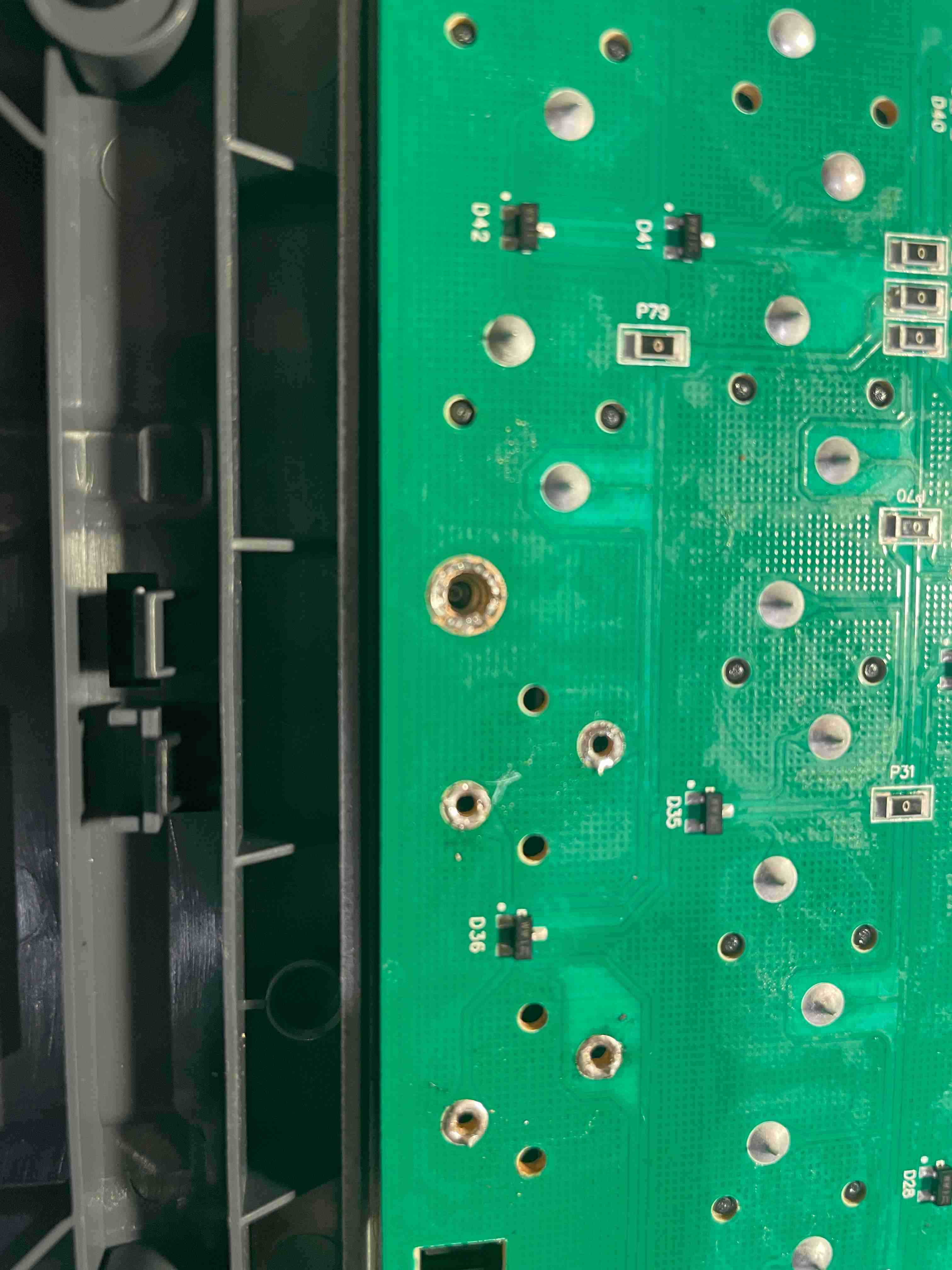
Conclusion:
Dealing with double presses and bad keys can be a tedious task. However, with the right approach and this guide as your assistance, you can troubleshoot and resolve these keyboard issues effectively. Remember to clean your keyboard regularly, inspect for any visible damages, and seek professional assistance or refer to manufacturer’s guides, if necessary. Restoring your keyboard’s functionality will undoubtedly enhance your typing experience, allowing you to regain efficiency and work uninterrupted.